Overview
After you login, you will be taken to your AUCTIONS page. This is a multi-function page where you will add bids, watch their progress, edit them if you need to, and see the result. Look for more information on adding bids in the HOW TO BID section of this tutorial. And, look for specific details on BID RESPONSES in the section devoted to that information. There are several settings on the SETTINGS page which will make the auction listing more useful for you. To set up your preferences go to MY ACCOUNT>SETTINGS.
Auction listings
Your list of auctions, with the bids you have pending, is where you view the progress of your sniping. When you first submit a bid to our database, check the listing to be sure it is the correct item with the correct bid. There are a series of buttons that appear on the bid listing before the end of the auction.
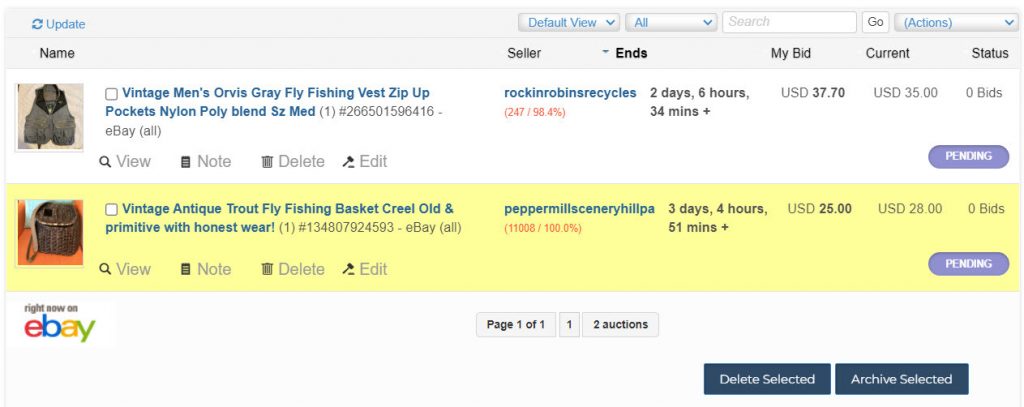
Auction Page Tools
EDIT allows you to edit your bid.
VIEW icon allows you to see the auction site’s listing.
NOTE allows you to enter notes on the listing.
DELETE cancels your bid and deletes the listing.
SELECT box allows you to bulk delete bids while the bid is pending
After the auction has ended, the EDIT button disappears and two other buttons appear on the bid listing.
RESPONSE shows you the response our system got when your bid was submitted to eBay. This information is only available for a few days after the auction ends. A general result of the auction is published in the lower right corner of the listing and could include various outcomes described here.
ARCHIVE enables you to send your listing to your archive page.
Sort Listings
You may sort your bid listings on either the AUCTIONS or ARCHIVE pages in any order. Click the column heading to sort the listings by the data in that column. Click it again to reverse the order. For example, you may display your bids in order of bid amount by clicking that column header. Click it again to see the reverse order.
Update
Click this button to update the prices displayed on the AUCTIONS page. Refreshing/reloading your browser will not query eBay for the information. Displaying out-of-date prices does not mean our system is not functioning and has no impact on bidding or the email alerts you may have elected to receive.
Show
You may select to display only certain auction listings. Choose the kind of auctions you want displayed as determined by the status column. Select among: Pending, Won, Bid Too Low, All, Other. The OTHER category is every other auction status. NORMAL will show all listings in those categories.
Search
The SEARCH field is for finding listings using keyword found in the description of the listing.
Action
The ACTIONS dropdown determines what happens to the listings you have selected by checking the box in the listings.
Thumbnails
Thumbnails are tiny pictures of the items you are bidding on. You may elect to display them as part of your auction listing by selecting this option on the SETTINGS page on your My Account menu. Displaying them may slow the load of your page, or prompt a security warning. Consult the TROUBLESHOOTING knowledge base if you are experiencing these issues.
