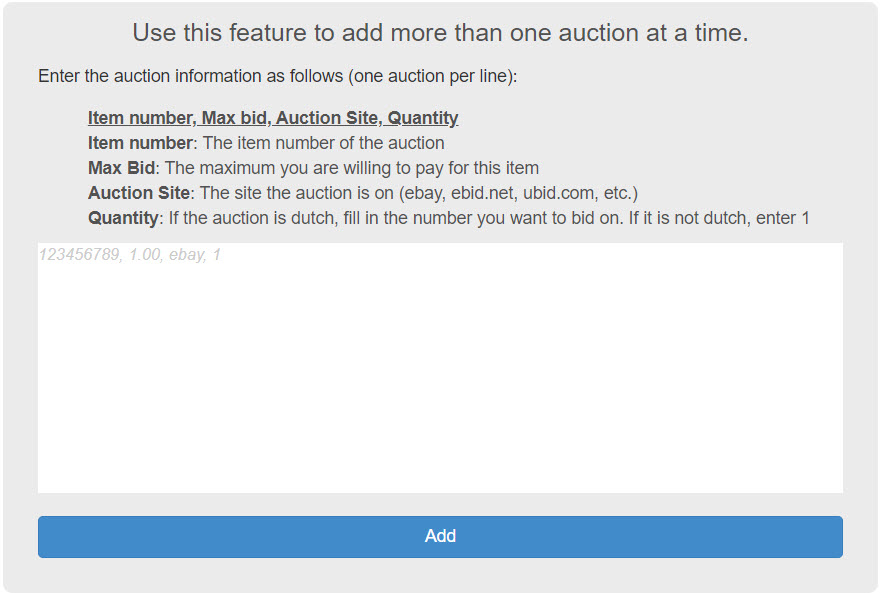Other Ways to Add Bids
You may add bids to your account for sniping is several ways. We show how to use the ADD INTERFACE on the How to Add Bids for Sniping section of the Tutorial. But there are several other ways to add bids to your account:
- By downloading your eBay WATCH LIST
- By using the SNAPPER tool which goes on the personal toolbar of your browser
- And with BULK ADD for when you want to add many bids at once.
Add bids from your eBay Watch List
You may add bids to your Bidnapper account for sniping directly from your eBay watch list. As you shop eBay, add auction listing you are interested in to your eBay watch list. When you are ready to add those auctions to your Bidnapper account for sniping, click the My eBay Import button on the left sidebar.
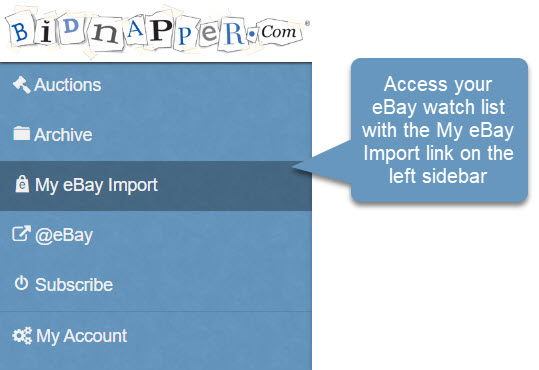
Your Watches will be listed on the page which appears. Add your bid, click SNIPE, and the listing is added to your Bidnapper account for sniping. You may also add several at once if you like.
If you are already bidding on items through eBay, and wish to add bids for sniping as a “back up” to your manual bid, click the BIDDING button at the top of the list. If you are already sniping a listing with our system, if it is a Buy It Now, or if the listing has ended My eBay Import will not display those listings.
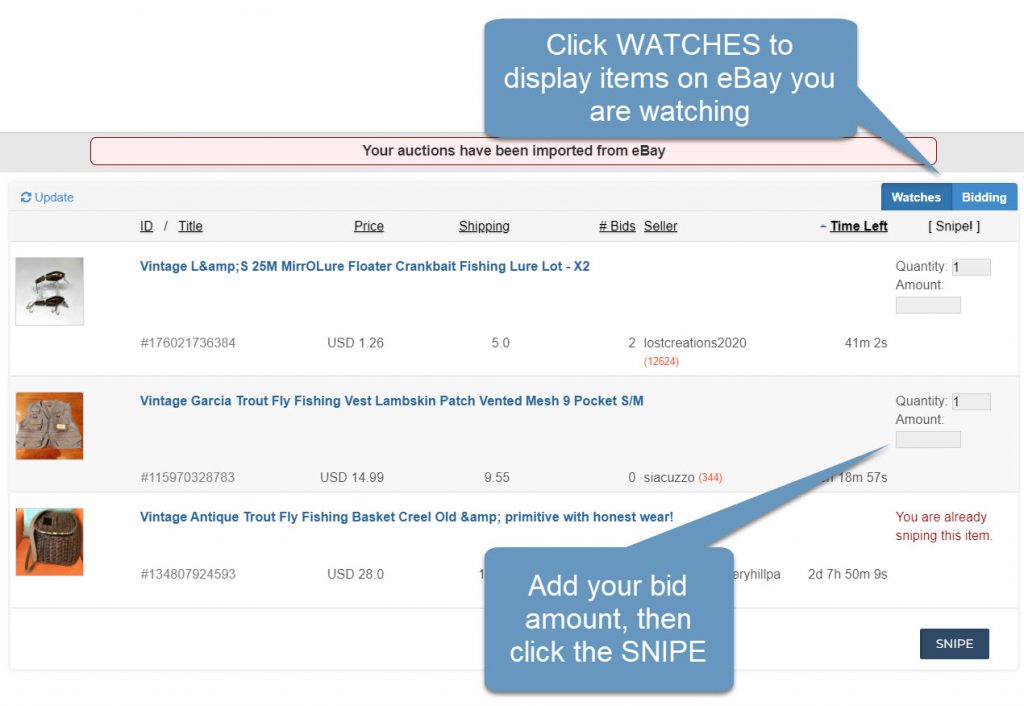
Add Bids With the Snapper Tool
Bidnapper’s Snapper feature makes it easy to enter bids while you shop eBay without having to have the Bidnapper window open. It is easy to set up on your browser’s toolbar, and is always ready when you want to bid.
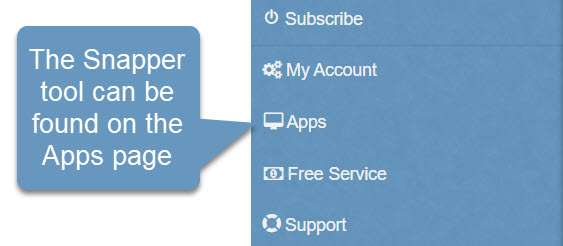
Open the toolbar on your browser, if it is not already open. Drag and drop this SNAPPER LINK to your open toolbar.
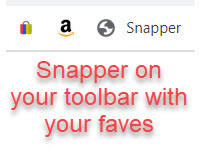
Once Snapper is on your toolbar
Go to eBay® and search for items you want. When you find something, click the Snapper link on your toolbar. Bidnapper’s Snapper window will open with the item number already filled in. If you have not used the Remember Me feature on Bidnapper, or if you are not logged into Bidnapper on another browser window or tab, just enter your user name, password and maximum bid, then click “Snipe”. You will get a confirmation screen that tells you your bid has been added for sniping.
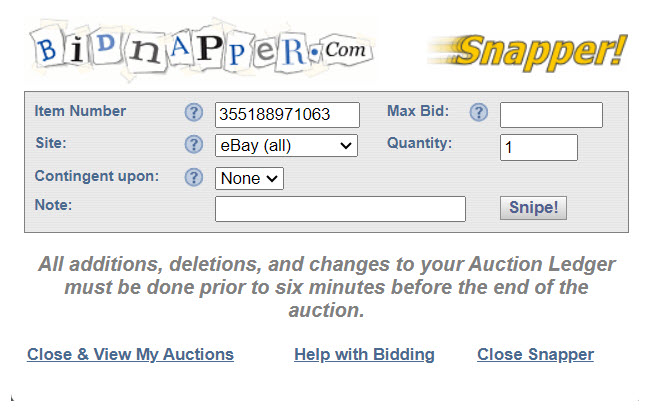
Use Remember Me
Snapper works especially well when you checked the Remember Me box the last time you logged into Bidnapper. Even if you close the browser window on which you were logged into Bidnapper, you remain logged in. When you click the Snapper link on your toolbar, you will already be logged in, and you will not have to enter your login again on Snapper. You may do it from this page after you have joined.
There are some settings on your computer which effect the Snapper feature. Snapper is basically a popup, so you are going to want to allow popups to appear from Bidnapper. Also, there is a small piece of software which helps Snapper to function. It is called Javascript. You will want to make sure Javascript is enabled on your computer. For help with either of these settings, go to our Trouble Shooting section on Computer Settings.
Use the Bulk Add Feature
If you are adding several bids for sniping, you may want to use the BULK ADD feature. The link to the BULK ADD form is in the upper right corner of the ADD INTERFACE. When you click this link, you are taken to a screen that has instructions on how to use the BULK ADD form.
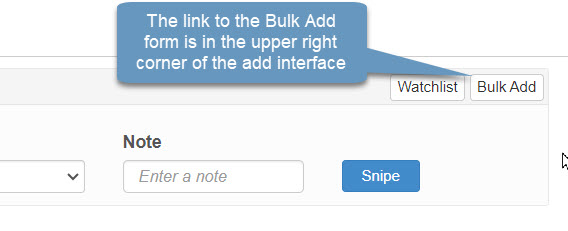
Put one auction and snipe information per line on the form, and separate the information with a comma as is shown in the instructions, then click the ADD button. BULK ADD takes the drudgery out of adding several bids when you want to snipe eBay a lot.