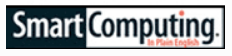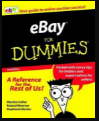Support
Sniper Tips
Learn the best practices and nuances of bidding on eBay. Also things to look out for.
Tutorial
Learn how to use the Bidnapper site to make sure you are winning all the eBay auctions you can.
Troubleshooting
Having a problem with the site, or your account, or don't understand why you lost an auction? This is the place to get the answers.
Contact Us
If all else fails, we are here to help.
Frequently Asked Questions (FAQS)
A snipe is a last-minute, or last-second auction bid.
You should bid late in the auction to win more of your auctions, for the convenience of not having to sit by your computer waiting for the auction to end, and to save money. Sniping helps to eliminate competitive bids. It also prevents other bidders from discovering your proxy (maximum) bid because your bid is kept completely private until the very end of the auction. It keeps your interest in an item private. Sniping protects you from being shilled. And, it’s fun to watch the bidding play out…automatically. Independent UNIVERSITY STUDIES have found that experienced bidders submit their bids as late as possible in timed online auctions, auctions site like the ones Bidnapper supports.
On the contrary. Sellers recognize that snipers are enthusiastic, knowledgeable buyers who commit to a maximum bid and use the proxy bidding system. Buyers like to snipe because it gives them more control over the purchase and price. And eBay says, “Sniping is part of the eBay experience.” The only people who don’t like sniping are incremental bidders, like “lowballers” and “nibblers.” We feel each bidder should be able to find the bidding style and use the bidding tactics which work for them.
There are several differences between Bidnapper and other snipers services. First, there are two kinds of auction snipers: software and online services. Bidnapper is an online service. There is nothing to download or install, no updating of the software required when you use Bidnapper. Your computer doesn’t have to be on, or online, to use our service.* Second, Bidnapper is better than other sniper services because of our advanced bidding application, system reliability, and customer support. We have made the commitment to provide better service in these areas, and have been doing so since 2001, much longer than most other services.
Get complete service and payment options on our PRICES page.
You have complete control of the billing on your Bidnapper account. After you log into your account, there is an END REBILLING and a RESUME SERVICE button on the ACCOUNT SERVICE page of your MY ACCOUNT menu. If you have an active subscription, one or the other buttons will be visible, the other faded. Just click END REBILLING to end the rebilling on your account. Your service will end with the current billing cycle. When you are ready to continue using Bidnapper, just click the RESUME SERVICE button. You will not be billed again until you resume your service. Doing this you retain your current rate and avoid any future price increases, and you don’t have to re-enter your billing information.
Linking your Bidnapper account to your eBay account is so we can act as your bidding agent, and it allows you to keep your eBay login private. The link is created when you join Bidnapper and it allows us to bid for you using the eBay bidding API. It is secure and reliable. eBay requires you to re-link every 18 months, but we keep track of this and let you know when it’s time to re-link.
You have a username and password to access your Bidnapper account. If you have forgotten either part, go to the Login page using the link at the top of the home page. There is a big FORGOT LOGIN button in the middle of the page next to the login fields. It opens a form where you enter the email address on the account. Click the button and we’ll send you an email with your username and instructions on how to change your password. If you have a spam blocker enabled on your computer, be sure it allows emails from bidnapper.com through. Your username is visible on the MANAGE LOGINS page of your MY ACCOUNT menu once you have logged in.
To change your Bidnapper login, log into your Bidnapper account, then go to the MY ACCOUNT menu on the left sidebar, then MANAGE LOGINS. Click the EDIT LOGIN button. To change the email address we have on the account go to CHANGE EMAIL on the MY ACCOUNT menu.
To relink or change your eBay account you use on Bidnapper go to the left sidebar, then MY ACCOUNT>MANAGE LOGINS. If you want to link or re-link your Bidnapper account to eBay, click the Re-Link to eBay button.
Submitting a bid using Bidnapper is more secure than submitting a bid from your computer. Once your bid is in our database, no one else will ever see it. And, because we don’t need your eBay login to snipe for you, your privacy is assured. We take security very seriously.
Attorney/client… doctor/patient… Bidnapper/bidder. We take your privacy very seriously. The information you provide is kept in the strictest confidence. No data is collected on individual accounts, nor is any cumulative data collected by us on the use of our service. No information is sold or distributed to third parties. Everything you bid on is between you and the seller. Read more about our privacy policy HERE.
Bid the highest amount you think the item is worth, and let the proxy system and Bidnapper do their jobs. If you need more information, please go to our TUTORIAL page on Bidding Strategy, or check out our BIDDING TIPS.
You are guaranteed to succeed when you use Bidnapper.com. We do not guarantee you will win every auction, but we do guarantee you will win during your free trial and your subscription to Bidnapper. If you do not win an auction any time during your free trial, we will extend your free trial. And, when you subscribe, if you do not win any auctions during your subscription period, we will extend your subscription. Either way, you are GUARANTEED TO SUCCEED with Bidnapper.com.
It is very easy to get started with Bidnapper. Join the free trial by creating an account with a username, password and email address. Then, link your eBay account. Just follow the Join process, and will be ready to start adding bids for sniping. You will see your bid listings on your AUCTIONS page where you can watch the progress of the auction. Shortly before the auction ends, your bid will go from PENDING to QUEUED. Then at just the right moment, Bidnapper will deliver your bid. If you have the auction site open in another window or tab, watch as the seconds count down, and suddenly your bid appears automatically with only seconds to spare.
You can add bids to your Bidnapper account for sniping four different ways:
- ADD INTERFACE – This interface is on the right side of most Bidnapper pages after logging into your account, and it is very intuitive. Just enter the information requested in the fields. Copy the item number from the auction site and paste it in the designated space. Enter you maximum bid, select the auction site from the dropdown and press SNIPE!. If you need help, there is a Quick Guide available on the add interface.
- WATCH LIST DOWNLOAD-You may add bids to your Bidnapper account for sniping directly from your eBay watch list. As you shop eBay, add auction listing you are interested in to your eBay watch list. When you are ready to add those auctions to your Bidnapper account for sniping, click the My eBay Import button on the left sidebar. Your Watches will be listed on the page which appears. Add your bid, click SNIPE, and the listing is added to your Bidnapper account for sniping. You may also add several at once if you like.
- SNAPPER, – This is small tool which goes on your browser’s toolbar. It makes adding bids for sniping very convenience when you are on the eBay auction page. Simply click the SNAPPER icon. Bidnapper’s SNAPPER window opens on top of the auction page. If you are already logged into your Bidnapper account, SNAPPER will have the eBay item number already filled in. Just enter your bid, select the auction site, then click SNIPE!. Go to the SNAPPER page for complete instructions on how to add Snapper your browser’s toolbar and use it.
- BULK ADD – You may want to use this option if you are adding several bids for sniping. The link to the BULK ADD interface is on the ADD INTERFACE. When you click this link, you are taken to a screen that has instructions on how to use the BULK ADD field. Put one auction and snipe information per line, and separate the information with a comma as is shown in the instructions. BULK ADD takes the drudgery out of adding several bids when you want to snipe a lot.
Finally, a word about bid amounts: Bidnapper makes no currency conversions. So, for international auctions, just bid in the currency of the auction. That means, if the auction is in GBP’s, you should value your bid in GBP’s. Also, do not enter any other characters other than numbers and a single decimal. DO NOT ENTER a comma, $’s or GBP, or anything other than the numbers of your bid with the single decimal in the appropriate place. All additions, deletions, and changes to your Pending Auctions list must be done prior to six minutes before the end of the auction.
If you need more information, please go to our TUTORIAL page on bidding or check out our TROUBLESHOOTING pages.
From your Bidnapper auction list, simply press the DELETE button on the bid listing to eliminate that bid. To change a bid, click the EDIT button. All additions, deletions, and changes to your Pending Auctions list must be done prior to six minutes before the end of the auction.
If you need more information, please go to our TUTORIAL page on how the AUCTIONS page functions.
This adjustment is available on the SETTINGS page on your MY ACCOUNT menu. Our default is 4 to 5 seconds before the end of the auction, and we do not suggest a bidding interval any shorter, but you may have a longer, or shorter, interval if you feel it gives you an advantage. Shorter intervals run a greater risk of arriving after the auction closes.
In most cases your bid will be adjusted one bidding increment above the previous high bidder if you have bid enough. Bidnapper uses the proxy bidding system to bid just enough to make you the winner, up to your maximum bid. In reserve auctions, that may mean raising your bid more than one bidding increment to meet the reserve.
Bidnapper works with any currency. Just enter numerals, and a decimal. Your bid will be interpreted in the auction’s currency whether it’s USD’s, GBP’s, EUR’s or any other currency. Bidnapper makes no currency conversions. Just value your bid in the currency of the auction. That means, if the auction is in GBP’s, you should value your bid in GBP’s. The currency of the auction is the bold number displayed on the auction page. Any other value there is for your convenience. For example, if you are looking at a UK auction by way of the eBay US auction site, you might see a conversion into USD’s. That conversion is only there for your convenience. Value your bid in GBP’s. Also, do not enter any other characters other than numbers and a single decimal. DO NOT ENTER any commas, $’s or GBP, or anything other than the numbers of your bid with the single decimal in the proper place. All additions, deletions, and changes to your Pending Auctions list must be done prior to six minutes before the end of the auction.
If you need more information, please go to our TUTORIAL page on bidding in international currencies.
If two people are sniping the same auction the highest bid will win. If they bid the same amount, the first bid to reach eBay will win the auction.
Probably nothing. Usually when a Bidnapper user doesn’t win, bidding just went past the maximum the user set. Sometimes the difference between the current high bid and the user’s maximum bid is less than the minimum bid increment, and Bidnapper is unable to bid. Occasionally the seller ends the auction early. There are a variety of outcomes that will result in not winning an auction. Bidnapper tells you what happened in your auction with the “Response” button on your bid listing. The “Response” button shows how the auction site responded when your bid was delivered by our system.
If you need more information, please go to our TUTORIAL page on Bidding Strategy, or check out our BIDDING TIPS.
Usually it is because your bid was below the minimum bid increment. eBay has a sliding scale of minimum bid increments, and they are different for each currency, and bid level. The increments increase as the bidding gets higher.
You can find more information about bidding increments on our TUTORIAL, or check out our BIDDING TIPS.
The status of your bid changes as the auction progresses until you get the final response to your bid. These are the status reports you will see on the auction listing, and what they mean:
- Pending – your bid is in the database awaiting the end of the auction.
- Queued – Bidnapper is preparing to submit your bid.
- Won – Congratulations!
- Done – The auction is over, all necessary follow up is complete.
- Bid Too Low – Your bid was lower than the minimum bid when it was submitted.
- Reserve – The auction’s reserve was not met.
- Early – The auction ended early. Refer to the auction page.
- Late – The bid was submitted, however it arrived or was confirmed after the auction ended.
- Error – The bid was submitted, but an interruption prevented the bid from being accepted.
- Password – Your bidding account login information was incorrect.
- Blocked – Either the auction site or the seller barred you from bidding on this auction.
If you need more information, please go to our Tutorial page on Bid Responses.
Use our CONTACT US form. Or, get answers to more questions in our TUTORIAL and TROUBLESHOOTING pages.
If you’re in the insurance industry, check out our other project Insurance Xdate.
* While there is nothing you need to download or install to use Bidnapper, there are several features which enhance our service which you may want to download and install. Among them are mobile apps for iOS and Android devices, and a small browser tool called SNAPPER which makes it easier to add bids to your account for sniping. You can access these downloads on the MY ACCOUNT>APPS menu after logging into your account.