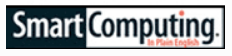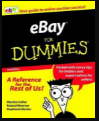Troubleshooting
Troubleshooting
We are sorry you are having problems. We have learned from the years of operating Bidnapper, and answering our users’ questions, there are frequently simple solutions to the problems you may run into. Just click on the category to get help with the issue you are having. If you don’t find an answer to the problem you are having, please contact us.
I am having trouble joining Bidnapper.
Go to the home page at Bidnapper.com. The join form in big and bold, you can’t miss it. Enter a username, password, email address, and click the “I’m not a robot” box. Take their little test, then click Start Sniping. You will be guided through the process of linking your eBay account to your new Bidnapper account.
 Be sure cookies are enabled on your browser when you try to join. For instruction on how to check your cookies, go to our Troubleshooting section on COMPUTER SETTINGS.
Be sure cookies are enabled on your browser when you try to join. For instruction on how to check your cookies, go to our Troubleshooting section on COMPUTER SETTINGS.
I am getting an error message when I try to join.
Your Bidnapper login does NOT have to match eBay login. You may get an error message if you have joined previously. In that case, just login using the login fields which appear when you click the Login link at the top of the home page.
While joining, you will be prompted to link your Bidnapper account to eBay. If you have joined before, our system will not allow you to create another Bidnapper account using the same eBay username.
If you have forgotten your login, click the Login link at the top of the page, then the FORGOT LOGIN button which is on that page. Use this to have your Bidnapper username, and instructions on how to change your password sent to the email address we have on file for you.
Can I have more than one eBay account linked to my Bidnapper account?
No. Bidnapper allows unlimited snipes on a single subscription. Multiple usernames on one account would allow family members and friends to get together and use a single subscription. We would lose control of our service. You can, however, change which eBay account your Bidnapper account is linked to any time by going to MY ACCOUNT menu > MANAGE LOGINS.
Why am I having such a hard time logging into my Bidnapper account?
If you have already joined, logging into your Bidnapper account should be simple. If you are having problems, there are few things to check.

Your Bidnapper login is not necessarily the same as your eBay login. It can be unique, but it can be the same as what you use at eBay, if you want.
The login fields are what you use to log into your Bidnapper account. The link to this page is at the top of the home page. If it is not there, you may already be logged in.
Do not try to login on the JOIN form or the home page. You will get an error message saying you have already joined.
Make sure cookies are enabled in your browser’s Internet preferences. For instructions on how to check that the cookies are enabled on your browser, go to our COMPUTER SETTINGS page in our Trouble Shooting section.
Some users have personal firewalls installed on their computers. Some personal firewalls have a password protection function that prevents passwords from being sent to another site. You will need to disable this temporarily, or exempt Bidnapper.
Be sure you are not adding any extra blank spaces either before or after your username or password. If you are copying and pasting, be sure not to include any blank extra spaces.
If your browser is filling in the login automatically, be sure it has the correct login minus any extra blank spaces.
- Be sure your caps lock is off.
I have forgotten my login.
If you have forgotten your login, go to the login page using the link at the top of the home page. Click the FORGOT LOGIN button on that page and follow the instructions. Bidnapper will send you your username and instruction on how to change your password to the address we have on your account.

I want to change my Bidnapper login.
 Log into your Bidnapper account, then go to MY ACCOUNT menu>MANAGE LOGINS. The MANAGE LOGINS page is where you can change your Bidnapper login, and relink your eBay account to your Bidnapper account. Click the EDIT LOGIN button next to your Bidnapper username. Enter the new username and/or password (twice), then click the UPDATE INFO button.
Log into your Bidnapper account, then go to MY ACCOUNT menu>MANAGE LOGINS. The MANAGE LOGINS page is where you can change your Bidnapper login, and relink your eBay account to your Bidnapper account. Click the EDIT LOGIN button next to your Bidnapper username. Enter the new username and/or password (twice), then click the UPDATE INFO button.
I have joined, subscribed and can login, but I have no service. I am sure my service has not expired.
Sometimes, a user will create more than one account. Or, a user may inadvertently change one account’s login to match another. The duplicate account will interfere with the paid service of the original account. You can use the FORGOT LOGIN feature on the Login page to have your username, and instructions on how to change your password, sent to you. Contact us to delete the duplicate account from our database. This should restore your paid service.
I have joined and subscribed, but my sniping service has not started.
If you have paid via eCheck, or your Paypal payment comes from your checking account, your service may be delayed while your eCheck clears your bank. It will take a few days, just like a regular check. If you contact us, we will be happy to extend your current service or the free trial to give you service until the check clears.
My bid is not showing up, and I don’t know if I have entered a bid.
Usually this happens when the user doesn’t click the SNIPE! button in the ADD INTERFACE. After you have entered the auction number and your bid, be sure to click it. Your bid will appear as a listing on your AUCTIONS page. Verify your bid is correct.
I have entered a bid, but I can’t find the bid listing on the Auctions or Archive page.
To help you find the listing, you may sort your bid listings by any of the data in the columns on your Auctions list. Just click the column header to sort by that data. The column headers are Seller, End, #Bids, etc. Click the column header again to reverse the order. For example, to display your bids according to the time remaining in the auction, click the ENDS column header. Click it again to reverse the order. You may do this on any of the columns. The last sort you choose becomes the default.
I have more bids than are showing on my Auctions page. Where are they?
There is a SHOW dropdown at the top of your bid listings. You can display listings based on the status of your bid, i.e. if it is Pending, Won, Bid Too Low, etc. by using the SHOW dropdown. The NORMAL choice in the SHOW dropdown gives you the most listings. What you have selected in this field when you logout becomes your default.
You may also have more than one page of listings. Be sure to look beyond the first page. You may want to send some of your completed auctions to the archive.
Why am I getting an INVALID AUCTION message when I enter my bid?
You will get this message if the link to your eBay account has expired. You will need to relink your eBay account on the Manage logins page of your My account menu. Also, if you enter an auction number, and include the ‘#’ sign, you will get this error. If the auction has ended, you will also get this response.
My bid is not correct on my list of auctions.
You have probably entered a character which is causing the problem. Do not enter any other characters other the numbers of your bid and a single decimal. Do not enter $’s, €’s, £’s, ¥’s or any other currency-related characters. Do not enter a comma anywhere in the number, even if bidding in Euros. They will result in errors in your bid, usually changing it to zero. Enter only numbers and a single decimal in the appropriate place. Confirm your bid is correct in the listing that appears immediately after you click the SNIPE! button.
I have already bid on eBay. Will I be bidding against myself if I use your sniping service?
As long as you use the same eBay account with Bidnapper as you use to bid manually, you will not be bidding against yourself. You may see a bid arrive late in the auction from Bidnapper, but it will not advance your bid needlessly.
My bid was higher than the winning bid, but I didn’t win. Why?
This is the #1, most-asked question from our users. You probably did not bid enough above the previous high bid to exceed the bidding increment. eBay has what they call “minimum biding increments”. Your bid was less than the required amount above the high bid, so Bidnapper returned a BID TOO LOW response after it submitted your bid. And, if it was too low when it arrived at eBay, your bid may not appear in the eBay bidding history. We get this reaction frequently, so we address it in the FAQ’s and the TUTORIAL.
My bid doesn’t show on the eBay bidding history
There are a few reasons this may happen. The first thing to check is the STATUS response you got for the auction on your list of bids. Most frequently, your bid was too low when it arrived at eBay, and therefore, was not accepted. You would have gotten a BID TOO LOW response on this auction. If the bid is not accepted by eBay, it will not be displayed. Only bids that advance the bidding are displayed on the auctions bidding history.
There are other reasons your bid may not appear in the eBay bidding history. Let the bid status response you received on the auction be your guide. Get more information on the response you received on the TUTORIAL page, or on the FAQ’s.
I am entering a bid and a warning is popping up that says I need to be a verified bidder. What’s that?
This is an eBay.com requirement for bids of $15,000 or more. To bid in this range, you must be a ‘verified’ bidder. There are a few simple steps eBay asks you to take to become a verified bidder. You may get more information HERE.
I see several bids from me on the eBay bidding history. Why is this happening?
What you are seeing is the sniping software doing its job. Part of Bidnapper’s function is to repeatedly submit your bid to assure it arrives at the auction site on time. Sometimes multiple bids show up on the bidding history, but your bid is not advanced repeatedly. There is no consequence to this happening, other than your bid is more certainly going to get to the auction on time.
I can’t place the Snapper link on my toolbar.
When you drag the icon from the apps page on the left sidebar to your personal toolbar, your cursor will indicate where it can be placed and where it can’t. When your cursor is over an area where the icon can’t be placed, it may display a circle with the slash. Ignore that, and keep dragging until it is over the toolbar. The circle with a slash will disappear, and you can place it on your personal toolbar.
Snapper doesn’t appear when I click on the link on my toolbar.
The interface that opens is basically a popup. If you have a popup blocker enabled on your computer, it may be preventing the interface from spawning. There may be some setting within your popup blocker to allow the interface to spawn. You may also want to look under the other windows on your desktop. On some computers the interface pops under these windows.
There is also a small application that needs to run on your computer called “Javascript”. To make sure you have Javascript enabled on your computer, and for help allowing popups from us, go to our Trouble Shooting section on Computer Settings.
Snapper doesn’t automatically fill in the auction information.
You must be on the eBay listing to have the auction number autopopulate. It also helps if you are logged into Bidnapper so you don’t have to enter your Bidnapper login on the Snapper interface. Also, go into your browser’s Internet preferences and be sure “Javascript” is enabled. Instructions are in Computer Settings.
I do not want my service to renew. How can I end the rebilling on my Bidnapper account.
You can control the rebilling on your account by going MY ACCOUNT menu>ACCOUNT SERVICE page on Bidnapper. Find the END REBILLING button and click it. Your service will end with the current billing cycle. When you are ready to start using Bidnapper again, click the RESUME SERVICE button. You will retain your current rate and avoid any price increases as long as you use these buttons.
I need to update the credit card information you have for me.
We do not retain any credit card information. We use payment processors, like Paypal, to do this for us. If you need to update your credit card information, you would go to your Paypal account. Log into Paypal, then go to profile>financial information>credit cards. If you used a credit card directly with us, you can update your billing information with us when you make your next transaction. Just go to the SUBSCRIBE page after logging into your account and enter your new billing information. When the transaction goes through, your new billing information will replace your old card. If you do this within a brief grace period after a failed billing attempt, you will retain your current rate.
I am not receiving any emails from Bidnapper.
If you are not receiving any emails from us, your computer system may be blocking them. If you have a spam blocker enabled on your computer, be sure it allows messages from Bidnapper through. You will have to look in your computer’s Internet or security settings to make this adjustment.
We may not have your current email address. You can check it by clicking the CHANGE EMAIL link on the MY ACCOUNT menu. You can change it there too.
Email Settings
If you are not receiving any emails from us, your computer system may be blocking them. If you have a spam blocker enabled on your computer, be sure it allows messages from us through.
Email Verification assures you that our emails will get through and that we have your current email address. Take the time to do this so you will receive our bidding alerts and news emails if you have this option selected. Just follow the instructions on the yellow verification banner. If the banner is not at the top of the page after you have logged in, you are already verified. If you have a problem verifying your email address, it is usually because a spam blocker is stopping it, or we have the wrong address for you.
![]()
You can check which email address we have for you on the CHANGE EMAIL form that is available by clicking the CHANGE EMAIL link on your My Account menu. You can change it there too. Changing your email address requires you to log into your account.
I am not getting any email alerts telling me I have been out bid.
If you have a spam blocker enabled on your computer it may be blocking the messages. Look in your trash. AOL users have a particularly difficult time allowing mechanically generated messages through, but your browser should have a security setting you can adjust. Also, we get many autoresponses to our email alerts asking us to click on a link to verify we are not spamming. We get a lot of mail into our support center. For security purposes, we do not click on ANY links. Be sure your software allows messages from our automated system to get through.
I am getting a warning that I am being taken to an unsecured site.
This is probably the result of the thumbnail images trying to load on your computer. There is no security risk displaying the thumbnails of the items you are sniping on eBay. To test if this is what is causing your problem, disable the thumbnails from displaying. Go to tab on the MY ACCOUNT>SETTINGS and uncheck the box enabling thumbnails. If you choose not to see the security warning, there is a check box on the security warning that will prevent this warning from spawning.
I have concerns about security.
Our privacy statement outlines our standard precautions, and we use the industry-standard encryption to secure our site and database.
Bidnapper operates on our servers, not on your computer
There is nothing to download or install on your computer to use Bidnapper. However, there are some tools you may want to download and install to enhance your Bidnapper experience, but they aren’t required. The bidding function is entirely done from our servers. But, there are some settings and adjustments to your computer system that will help you get the most out of our service. You may not need to do anything to your computer as these settings are generally standard requirements for many sites on the Internet. It is recommended you keep your browser updated to the latest version for best compatibility with all the sites you may visit. If you are having problems with any function of our service after not having any trouble, take a moment to think what changes have been made to your system since it last worked without a problem. Have you changed your Internet provider, made any security changes, added any software, etc?
Available Browsers
There are many Internet browsers available today, and it is not possible for us to have instructions for them all. But, usually these settings are accessible through the menus of the browser and generally in the same area. The browser’s help files are a good resource. In the Internet settings of your browser look to see that ‘Enable Javascript’ is selected, and ‘Allow Cookies’ is permitted. Also, look in your browsers menus for terms like ‘Allow Popups’, ‘enable popups’, etc. You may not want to allow popups from all sites, so you should be able to specify which sites you will allow them. Enter Bidnapper.com in the appropriate field to allow SNAPPER to pop up. Some browsers may have an option for you to enter Bidnapper.com as a trusted site so it knows we are not a threat to your system.
Javascript
Javascript is a small program which manages the content of our site and how it is displayed. This option should be enabled by default, but if it is not you will have to go into your browser’s settings and enable it.
Cookies
Cookies are a small string of script your browser remembers to help you with logins and other functions on our site. This may not be a binary choice of either off or on, but a setting. And more browsers allow you to manage exceptions.
Popups
Popup Blockers help control the number of ads you see when you go to various sites, but popups are used for things other than ads, like our Snapper feature. If you want to use Snapper either uncheck ‘Block Popups’ or add Bidnapper to the list of allowed sites to provide popups.